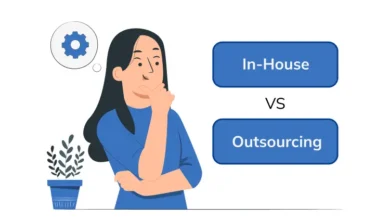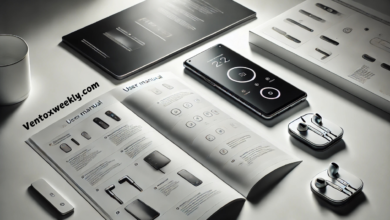Can I Change the UI Font Size on WizTree? A Complete Guide to Font Adjustments and Workarounds

WizTree is a powerful, lightweight disk space analyzer widely praised for its efficiency and speed. However, a commonly requested feature by users is the ability to change the text size of the user interface (UI). While the application does not currently support direct font customization, there are various workarounds and techniques to enhance readability. In this guide, we’ll explore these methods to help you make WizTree’s UI more accessible and user-friendly.
Why Would You Want to Change the UI Font Size in WizTree?
WizTree’s UI is designed to be simple and minimalistic, allowing users to navigate large amounts of data quickly. However, the static font size may present challenges, especially on high-resolution displays or for users with visual impairments. Larger font sizes can help:
- Improve readability, reducing eye strain
- Increase accessibility for those with visual difficulties
- Provide more comfort when analyzing large datasets
Does WizTree Offer a Built-in Font Size Adjustment Option?
Currently, WizTree has no built-in option to change the UI font size. While this may be disappointing, the software prioritizes lightweight performance and speed, which may explain the absence of font customization. Fortunately, several workarounds can help improve font readability without impacting WizTree’s core functionality.
4 Effective Methods to Change the Font Size in WizTree (Indirectly)
Adjust Windows Display Scaling Settings
One of the simplest ways to increase the font size in WizTree is to modify the display scaling settings on your Windows device. Here’s how to do it:
- Step 1: Right-click on the desktop, then select “Display settings.”
- Step 2: Under “Scale and layout,” choose a higher scaling percentage, such as 125% or 150%.
- Step 3: Your screen will adjust automatically, enlarging text and UI elements across all applications, including WizTree.
This method improves readability across your system but may impact other applications adhering to system scaling.
Use Windows Accessibility Options
Windows offers accessibility settings designed to improve readability for visually impaired users. You can increase the system-wide text size, which can affect applications like WizTree:
- Step 1: Go to Settings > Ease of Access (or Accessibility).
- Step 2: Under “Display,” adjust the text size slider to your preferred setting.
- Step 3: To save your changes, click “Apply,” increasing text size across the system.
While this change is not specific to WizTree, it does improve readability in most applications.
Windows Magnifier Tool for Temporary Zoom
Windows Magnifier offers a practical solution for users who occasionally need to zoom in on specific sections of WizTree. This tool is beneficial when analyzing detailed data in these sections.
- Step 1: Press Win + + (plus key) to activate the Magnifier.
- Step 2: Adjust the magnification level using Win + + or Win + – to zoom in and out.
- Step 3: Move your mouse pointer to the part of WizTree you want to magnify.
While not ideal for prolonged use, this approach allows quick magnification as needed without adjusting system settings permanently.
Third-Party Tools for Customized Font Scaling
Several third-party tools, like System Font Size Changer and Advanced System Font Changer, offer more precise control over text appearance. These tools allow you to customize various system text settings individually, indirectly improving WizTree’s readability.
- System Font Size Changer: This tool enables you to adjust fonts for items like menu titles, captions, and messages across Windows applications.
- Advanced System Font Changer: This tool provides granular control over specific UI font elements, helping you tailor readability to your needs.
Before using any third-party software, ensure it is reputable and compatible with your version of Windows to avoid compatibility or security issues.
Tips for Optimizing WizTree’s Interface for Better Readability
While font adjustments may help, there are other ways to enhance readability within WizTree:
- Maximize the Window: Running WizTree in full-screen mode allows text and elements to appear larger, making scanning data easier.
- Experiment with Views: WizTree offers tree and table views. Switching between them may help you find the most readable format for your data analysis.
- Use High Contrast Mode: High contrast settings in Windows can make text appear more distinct and easier to read.
Alternatives to WizTree with Font Customization
If font customization is critical, consider alternative disk space analysis tools that provide more accessible UI options:
- TreeSize: This tool offers disk space analysis functions similar to WizTree but includes UI customization options and font adjustments.
- WinDirStat: Known for its colorful visual treemap, WinDirStat provides more interface customization options, making it a popular choice among users who prioritize readability.
Frequently Asked Questions (FAQs)
Can I directly change the UI font size in WizTree?
No, WizTree does not currently allow direct font size adjustments. However, you can improve readability by using system-wide scaling settings or third-party tools.
Will changing display scaling settings impact all applications?
Adjusting display scaling settings will affect the font size across all applications, not just WizTree. This is a system-wide change that improves readability.
Is there any third-party software that can change font size specifically in WizTree?
While no third-party tool specifically targets WizTree, tools like System Font Size Changer and Advanced System Font Changer adjust font sizes across Windows applications.
Does Windows Magnifier slow down the system?
Windows Magnifier is a lightweight tool that temporarily zooms in on specific areas without impacting system performance. It is ideal for quick zooming but may need to be more practical for long-term use.
Are there any plans for WizTree to include font customization in future updates?
The developers of WizTree have not announced any plans to add font customization, but they may consider accessibility improvements in future updates if user demand increases.
Final Thoughts
While WizTree’s lack of direct font customization can be a drawback, various workarounds offer ways to improve readability without compromising the tool’s functionality. By adjusting system settings or using magnification tools, you can tailor WizTree’s interface to suit your visual preferences better. For users who require frequent adjustments, exploring alternative software with built-in accessibility options may be worthwhile.